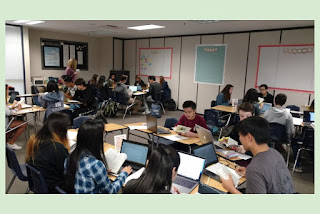In my role as a Digital Learning Coach, I have the privilege of working with teachers ("fellows") supporting them in finding ways for technology to improve / enhance the lessons they teach with the goal of better & deeper student learning. Several fellows have taken the leap to blog about their experiences and share specific lessons with all of you. I hope you benefit from reading about their journey.
Post by: Erin Thomas, High School English Teacher
Cross-posted from techfellowship.blogspot.com
One of the struggles I have been faced with as a teacher is figuring out how to encourage students to slow down and think critically about a complex topic or text. The art of “wondering” our way toward an answer over time seems to have dissipated as technology has made it increasingly easy for students to arrive at immediate resolutions. One way we have been combating this issue, and working toward fostering ongoing, academic inquiry is through the use of essential questions.
Post by: Erin Thomas, High School English Teacher
Cross-posted from techfellowship.blogspot.com
One of the struggles I have been faced with as a teacher is figuring out how to encourage students to slow down and think critically about a complex topic or text. The art of “wondering” our way toward an answer over time seems to have dissipated as technology has made it increasingly easy for students to arrive at immediate resolutions. One way we have been combating this issue, and working toward fostering ongoing, academic inquiry is through the use of essential questions.
Last week, I introduced a project to my classes which uses Adobe Spark to engage students in an investigation of the essential questions associated with their current thematic unit. When I designed this project, one of my main focuses was to encourage my students, through the details of the project, to “wonder” about a topic over an extended period of time. I first introduced the essential questions to my students at the beginning of the unit when we started our first core work, Lord of the Flies. While reading and analyzing Golding’s novel, students explored the questions in relation to the core work, various poems, visual texts and nonfiction texts. Once we had finished the novel, I introduced the Adobe Spark project.
As I explained the project to my students, I made sure to emphasize that this would be a project that we would be adding to at different benchmark points throughout the unit. Again, one of the goals being to have students explore an essential question through multiple core works and ancillary texts. Since we have three core works for this unit, I decided to have students create the first segment now, before we begin All Quiet on the Western Front, again before we begin Antigone, and then at the end once we have reached the conclusion. By having my students revisit, and add to, their Adobe Spark videos over the course of the unit, my hope is that they will get to closely examine how their own understating of a topic evolves through a deep examination of multiple texts. For me, it is very important that I create opportunities for my students to participate in a rigorous academic environment, which teaches important skills by exposing them to rich and complex texts.
How the Project Asks Students to Think:
When I design any lesson, I always ask myself, "What kind of thinking do I want my students to do?" Below you will see the general outline of the type of thinking this project requires of students. By having them revisit the project three and this type of thinking three times, over the course of the unit, they will get to trace the development of their ideas, and hopefully see the benefit of "wondering."
Marrying Technology with Content:
In regards to the actual technology, most of my students had not used Adobe Spark before, but I did create one earlier in the month to give them a refresher on how to write a theme statement, so they had seen it used before, just in a different context.
For those who are unfamiliar with the technology, Adobe Spark is essentially a forum that allows users to create video slideshows. The site offers various layouts, themes, music and voice recording capabilities, all are fairly simplistic and extremely user friendly.
Since I did this project with both my honors and CP classes, I outlined my modifications below. As I have been working as a tech fellow this year, I have been learning that I have to consider not only how I scaffold content, but also how I scaffold tech.
Honors
|
College Prep
|
|
|
A note on CP modifications:
My rationale for making these choices is really based on what my honors students are ready to do at this point in the year. My desire for second semester to be a release of responsibility back to all of my students; however, my CP classes still require some additional scaffolding.
In addition, I made the choice to introduce the tech to my CP students at the end of the period, the day before I assigned the project, because that class in particular can get a little excited when we try something new. For my own personal sanity, this modification was key. They were incredibly focused the day they actually started the project because they had already had time to squirrel around with the tech the day before.
| |
 |
Per the advice of my tech coach. I had my students submit their projects on a class slides which I posted to Google Classroom. They simply added their group names and the shareable link to their Adobe Spark videos
Overall, I was pleased with how these projects turned out in all of my classes. The feedback I have gathered so far from my students has been general, but here are their overall impressions:
- They prefer Adobe Spark to screencasts
- They had fun coming up with their own connections for the project
- They preferred to create the slides in Google Slides first, and then transfer those slides into Adobe Spark, because this made it easier for them to collaborate
Sample Student Projects:
CP Student Sample
* As a side note, the essential questions I gave my CP students were slightly different HERE are their specific project guidelines
HERE is a link to the rubric I created to provide feedback to the groups.
* As a side note, the essential questions I gave my CP students were slightly different HERE are their specific project guidelines
HERE is a link to the rubric I created to provide feedback to the groups.
A few tidbits about using Adobe Spark:
- As noted by my students above, it does not have a collaborative feature, so if you want student groups to create one video, it would be worth considering having the begin in Google Slides. They would then have to upload each slide as a JPEG into Adobe Spark, but my students assured me that this wasn’t too labor intensive.
- Encourage students to keep the responses to 20 seconds or less. If they feel like they have more to say about a particular slide, they can simply “duplicate” it and continue their recording.
- I had to constantly remind ALL, despite my models, to not write everything they were planning on saying on each of their slides. Once they thought of themselves as the narrator of their video, they were fine.
If you are looking for a way to increase the "wondering" in your classroom through essential questions and technology, this is a great way to go about it. Happy Adobe Sparking-ing!
 Purchase my book today! Click here for more details and to place an order! Also on Amazon.com at bit.ly/fwkirch
Purchase my book today! Click here for more details and to place an order! Also on Amazon.com at bit.ly/fwkirch